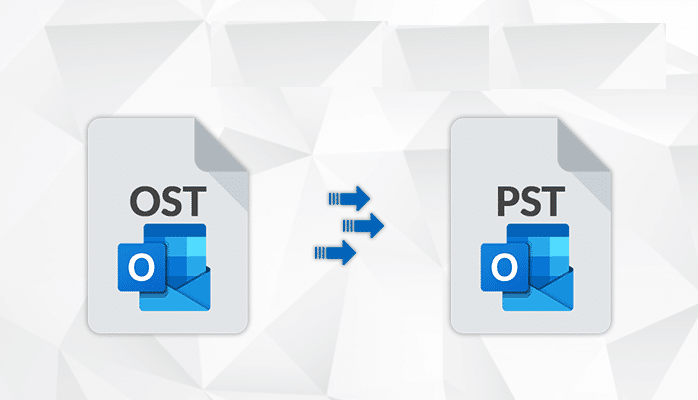Transfer OST file to new outlook is very hectic process is you are non technical user. If you are working on Microsoft Outlook, you already know what OST and PST files are. So, I won’t tell you what they are, but instead, I’ll tell you how these files work. When you configure an IMAP account in your Outlook application then, your emails will be cached in your system automatically. The format in which these emails will be saved is known as OST files. If your emails are already in an OST file or you have an OST file on your PC, it means those OST files are the backup of your emails.
So, basically, there can be two scenarios where the user wants to transfer OST file to New outlook:
Scenario 1: Transfer OST File to New Outlook Using Tool
If you have a backup of your emails in OST files from a previous email address but that email address is not in use or you have only the OST file without an email address and want to transfer OST file to new Outlook, then you will need to convert OST to PST file. For that, you’ll need OST to PST converter. You can follow the given steps:
To ADD OST file in Tool :
- Install Tool into your system
- Hit on Add file >> Select or Search file
- If you hit on Select file then, next click on browse and add your OST file
- If you select Search File then, next click on Search Selected Drive or Search All Drive
NOTE: In case you don’t know your OST file location Search All Drive will help you to find your OST file from your system.
NOTE: If by chance your OST file got corrupted or is Inaccessible, you can use Scan Mode.
- Then hit on Add or Search.
- The tool will start the scanning process
- It will show you the OST file(s) and provide you the Preview in various modes.
To Transfer OST to PST file in Tool:
- Now, go to Export >> PST Export as Microsoft Outlook as (.pst) file
- Go to Advanced Settings >> Add PST Settings (PST Split Option, Date Range Option & Category) >> Save
- Browse >> (to save PST file add location, suggestion: create a new folder)
- Hit on Export and the tool will start the Export process and wait till 100% is completed.
Now, you can open your PST files in New Microsoft Outlook without your Old email ID.
Scenario 2: Transfer OST File to New Outlook Using configure with IMAP
If you installed a new or updated version of Microsoft Outlook and want to transfer old OST files in New Outlook, you need to configure an IMAP account or synchronize your old email address into Microsoft Outlook to get access to your old OST files. Follow the given steps:
- Open your Microsoft Outlook application
- Hit File >> Add account >> Add account
- Add your User Name, Email Address & Password >> Hit on Finish ( write down your Old email address )
Benefits of Using Tool to Transfer OST Files to New Outlook:
- Bulk conversion of OST to PST format (no limit)
- Provides you multiple Preview modes, in which you can view the details of your emails like, MIME, HEX, HTML, Attachments, RTF, etc.
- Gives you a free demo to export OST files up to 10 items per folder.
- Automatically scan your OST files from your system or pc.
- The Tool can be used on all Microsoft Windows OS.
- It transfers OST files into PST as well as MSG, EML, MBOX, etc.
- Software provides you an Advance settings option to transfer PST file(s) / folder(s).
- The message header of the email will not change while converting the OST to PST file with attachments.
Conclusion:
The above article provides you the two different scenarios of transferring an OST file to a new Outlook. Use any scenario to solve your problem or query. Both scenarios are based on a user’s query.
FAQ:
Can I transfer OST to PST file in a batch?
Yes, you can convert bulk OST files into PST files with attachments in a single process.
Does the tool allow the conversion of OST to PST files to a specific date range?
Yes, a date range filter is available for the OST file and also at the time of exporting the PST file.
Is there any data loss, security, or formatting issue related to the tool
No, there is no issue in the tool related to Security & formatting. Your OST file data is absolutely safe and secure with Formatting and message header.
Can a non-tech person use the tool without any problem?
Yes, you can use the tool without any issue or problem even if you are a non-tech person/user. You just have to follow the steps to easily transfer OST to PST file format.
Can I export attachments linked with an OST file while transferring OST to PST?
Absolutely yes, in fact, you can preview your OST files before exporting them into PST file format.
Can I use the tool on Mac systems?
Yes, you can use the tool in all Microsoft Windows OS.
User Query
User Query: I have OST files on my hard drive, but I forgot my email id because I bought a new mac and already did a factory reset on my previous pc, now i installed the new Outlook version 2019. Can I open those OST files on mac?
Solution: Yes, it is possible to open your OST files present in the hard drive. You can convert those OST files to PST and then can open your new Outlook 2019. I would suggest you use the SysTools OST to PST converter so that you can transfer OST to new Outlook easily.
Also, read about How to Move Google Workspace Contact to Office 365